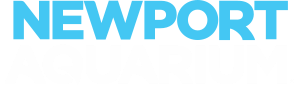GET YOUR TICKETS IN ADVANCE. TO ENSURE THE BEST POSSIBLE GUEST EXPERIENCE, HOURLY CAPACITIES ARE LIMITED. POPULAR DAYS AND TIMES DO SELL OUT. View MoreView Less
To ensure the best possible guest experience, hourly capacities are limited. We strongly recommend purchasing your tickets or making your reservations in advance to ensure you get to visit on your preferred date and entry time. Popular days and times do sell out. If you wait to purchase tickets at walk-up, you may need to wait hours for the next available entry time or find there is no remaining ticket availability.
With Plan-Ahead Pricing, the further in advance you purchase your tickets, the more you save. Get tickets HERE.
Annual Passholders or Members and undated ticket holders can make reservations HERE.